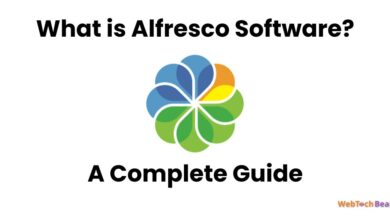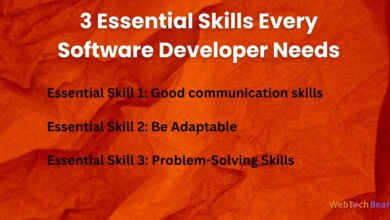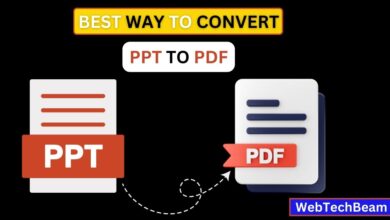Unleashing Creativity with Adobe Express Video Editing Guide
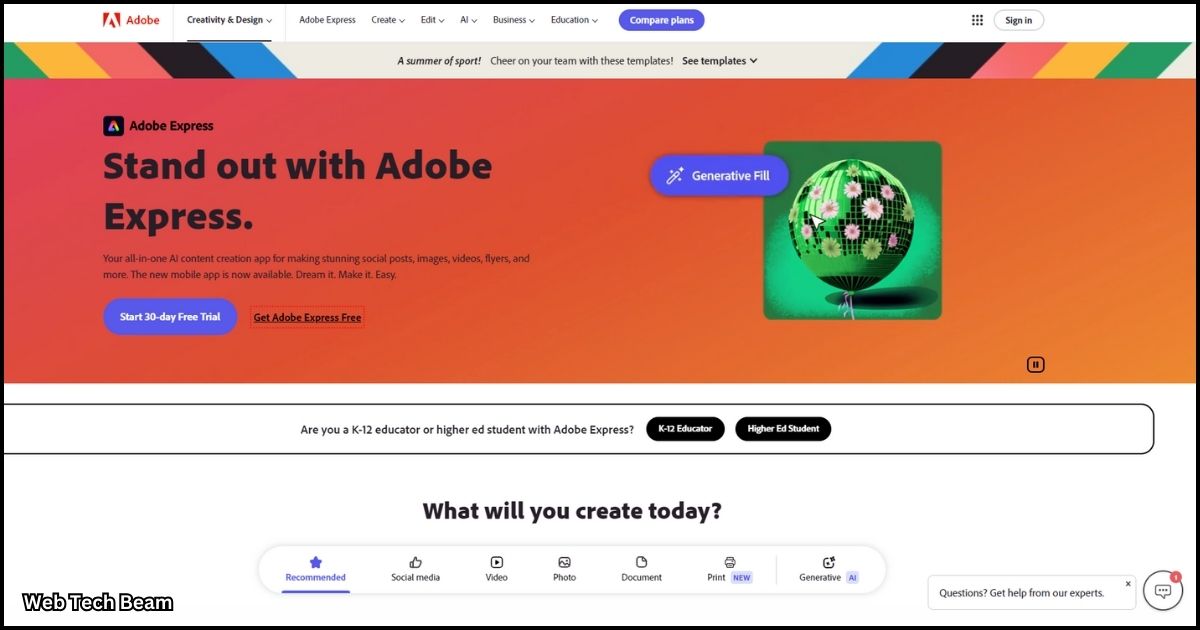
Adobe Express, formerly known as Adobe Spark, is a powerful, user-friendly tool designed to create stunning visual content, including videos. Whether you’re a beginner or a seasoned creator, Adobe Express video editing tools offer a range of features to help you edit videos like a pro. Here’s a comprehensive guide to get you started.
Getting Started with Adobe Express
Sign Up and Log In
- Visit the Adobe Express website and sign up for an account. You can choose between a free plan or premium options for advanced features.
- Log in to your account to access the video editing tools.
Create a New Project
- Click on the “Create” button and select “Video” from the options.
- Choose a template that suits your project, or start from scratch.
Key Features of Adobe Express Video Editing
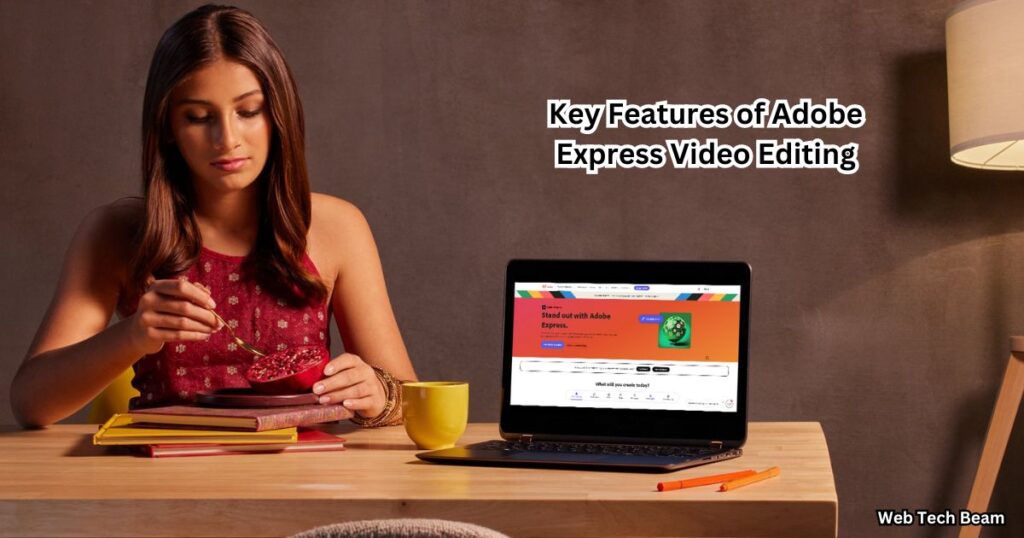
Templates
- Adobe Express offers a wide range of professionally designed templates for various purposes, such as social media posts, presentations, and promotional videos.
- Select a template that matches your vision and customize it to fit your brand or personal style.
Media Library
- Upload your own videos, images, and audio files, or explore the extensive library of royalty-free media provided by Adobe Express.
- Drag and drop media elements onto your timeline to start building your video.
Text and Graphics
- Add text to your video using a variety of fonts, styles, and animations.
- Incorporate graphics, icons, and shapes to enhance your video’s visual appeal.
- Customize the colors, sizes, and positions of text and graphics to match your branding.
Audio Editing
- Add background music and sound effects from the Adobe Express library, or upload your own audio files.
- Adjust the volume, trim audio clips, and synchronize sound with your video content.
Transitions and Effects
- Apply transitions between video clips to create smooth and engaging sequences.
- Use built-in effects and filters to enhance the visual quality of your video.
Voiceover Recording
- Record voice overs directly within Adobe Express to add narration or commentary to your video.
- Edit and synchronize your voiceover with the visual content for a seamless viewing experience.
Advanced Editing Techniques
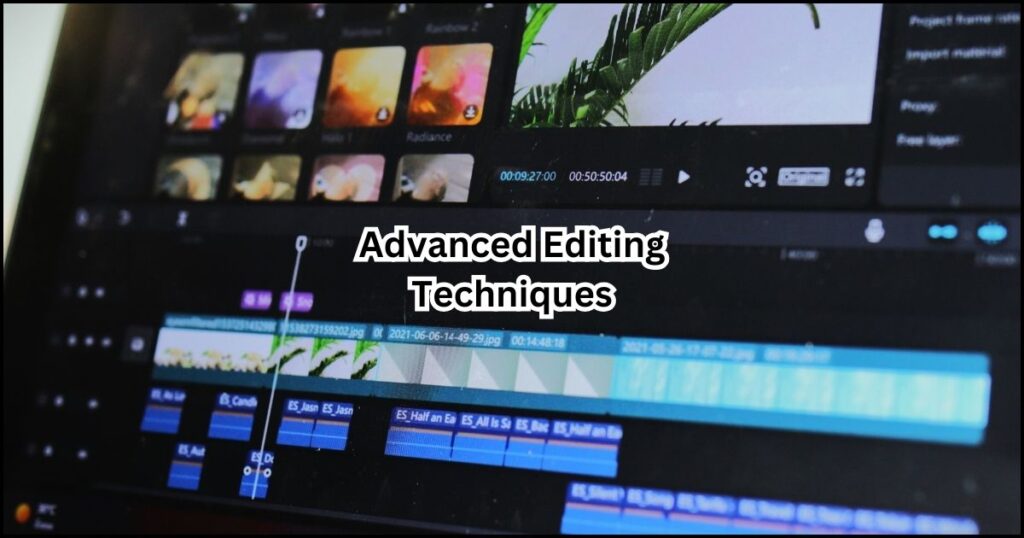
Layering and Timing
- Use the timeline to layer multiple media elements, such as videos, images, and text, to create dynamic compositions.
- Adjust the timing and duration of each element to achieve the desired pacing and flow.
Animation and Motion
- Apply animation effects to text, graphics, and images to bring your video to life.
- Use motion presets to create engaging visual movements and transitions.
Collaboration and Sharing
- Collaborate with team members by sharing your project link and inviting them to edit or review your video.
- Export your video in various formats and resolutions suitable for different platforms, such as social media, websites, or presentations.
Tips for Effective Video Editing With Adobe Express
Plan Your Content
- Before starting the editing process, create a storyboard or script to outline your video’s structure and content.
- Organize your media files and assets to streamline the editing workflow.
Focus on Storytelling
- Use visuals, text, and audio to tell a compelling story that engages your audience.
- Ensure that each element contributes to the overall narrative and message of your video.
Keep It Concise
- Edit your video to be concise and to the point, removing any unnecessary content.
- Maintain a consistent pace and rhythm to keep viewers engaged throughout the video.
Optimize for Different Platforms
- Customize your video’s aspect ratio, resolution, and format to suit the platform where it will be shared.
- Adjust the length and content to meet the specific requirements and best practices of each platform.
Conclusion
With the help of Adobe Express, video editors of any experience level can easily and quickly generate high-caliber films. With its vast collection of media assets, templates, and sophisticated editing tools, Adobe Express provides all the tools you need to realize your artistic vision. Whether you’re working on a personal project, a social media post, or a promotional video, Adobe Express gives you the freedom and resources to produce results that seem professional.
FAQs
What is Adobe Express?
Adobe Express is an online and mobile app from Adobe that allows users to create stunning graphics, videos, and web pages.
It offers a simplified, user-friendly interface with a variety of templates, making it accessible for beginners while still providing advanced features for experienced users.
Is Adobe Express free to use?
Adobe Express offers both free and premium versions. The free version includes basic features, while the premium version, available through a subscription, unlocks additional tools, templates, and content libraries.
What makes Adobe Express different from other video editing tools?
Adobe Express stands out due to its ease of use, extensive template library, and integration with other Adobe products.
It’s designed for quick and creative video projects, making it ideal for users who want to produce high-quality content without the complexity of more advanced editing software.
Can I use Adobe Express on my mobile device?
Yes, Adobe Express is available as a mobile app for iOS and Android devices. It allows you to create and edit videos on the go.
What types of video projects can I create with Adobe Express?
With Adobe Express, you can create a variety of video projects, including social media videos, promotional content, tutorials, presentations, and personal video stories. The platform’s templates and tools are versatile enough to support many creative needs.
Do I need prior video editing experience to use Adobe Express?
No, Adobe Express is designed to be intuitive and user-friendly, making it suitable for beginners. It provides guided templates and straightforward tools to help you create videos with ease, even if you have no prior editing experience.
What features does Adobe Express offer for video editing?
Adobe Express includes features like drag-and-drop video clips, trimming, transitions, text overlays, music integration, and pre-designed templates. It also offers tools for adjusting video speed, adding voice overs, and applying filters.
Can I use Adobe Express to create videos for social media?
Absolutely! Adobe Express is perfect for creating videos tailored to social media platforms. It provides templates and export options optimized for Instagram, Facebook, TikTok, YouTube, and more.
How can I add music or voice overs to my videos in Adobe Express?
Using Adobe Express’s audio tools, you can easily add music or voice overs to your videos. The platform allows you to upload your own audio files, choose from its music library, or record voiceovers directly within the app.
Can I collaborate with others on a video project in Adobe Express?
Yes, Adobe Express supports collaboration. You can share your project with others and allow them to edit or comment, making it easy to work with a team on creative projects.
Is there a limit to the video length I can create in Adobe Express?
While Adobe Express is designed for short to medium-length videos, there’s no strict limit on video length. However, longer projects may require more resources and could impact performance, especially on mobile devices.
How do I share my video once it’s completed in Adobe Express?
Once your video is completed, you can export it directly from Adobe Express and share it via social media or email or download it to your device for further use.